Sophisticated MIDI keyboards like the Roland A-800PRO[a] let you operate more than one instrument from them by splitting the keys into zones. For example, you can play background strings with the left side of the keyboard and the main instrument with the right side. But if all you have is an old Casiotone CT-640, you'll have to do it in software. For that, we'll use loopMIDI[b] and MidiLayer[c].
1. LoopMIDI
LoopMIDI lets us create virtual MIDI devices. I did it the easiest way by creating one device for each zone of the keyboard.
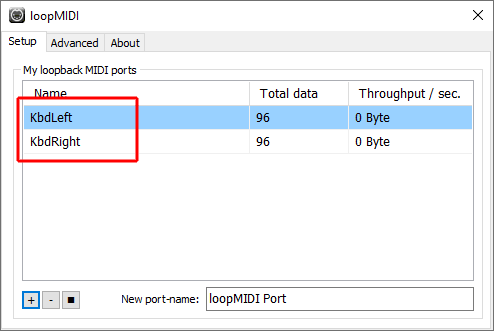
2. MidiLayer
Then we use MidiLayer to route keypresses to the virtual MIDI devices. First we set up the virtual devices as outputs.
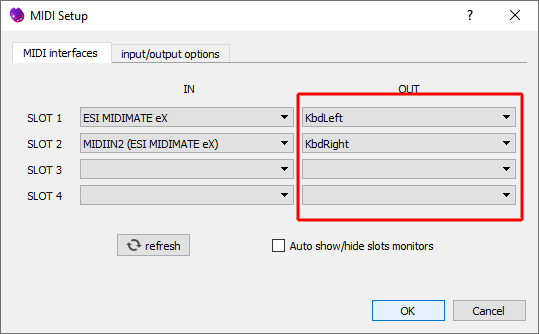
Then it's a small thing to set the note range filter for the left and right outputs. I split with two octaves on the left (C1 - B2) and three on the right (C3 - C6), and I also transpose the right half of the keyboard down by two octaves as all the interesting notes I want to play are there.
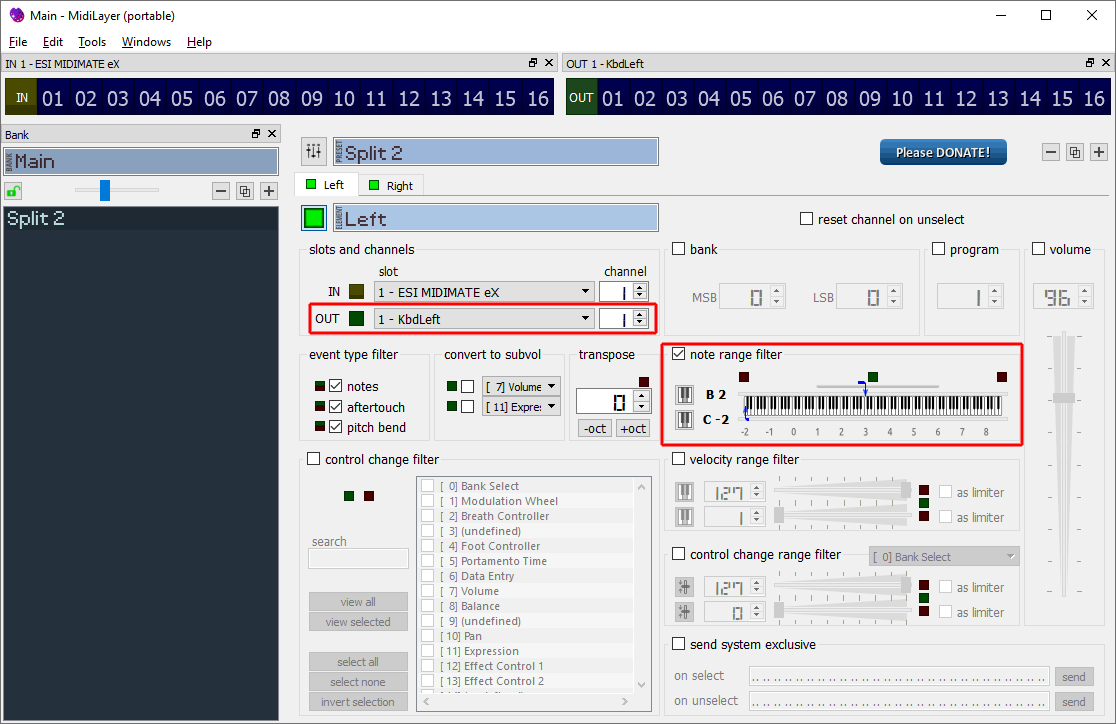
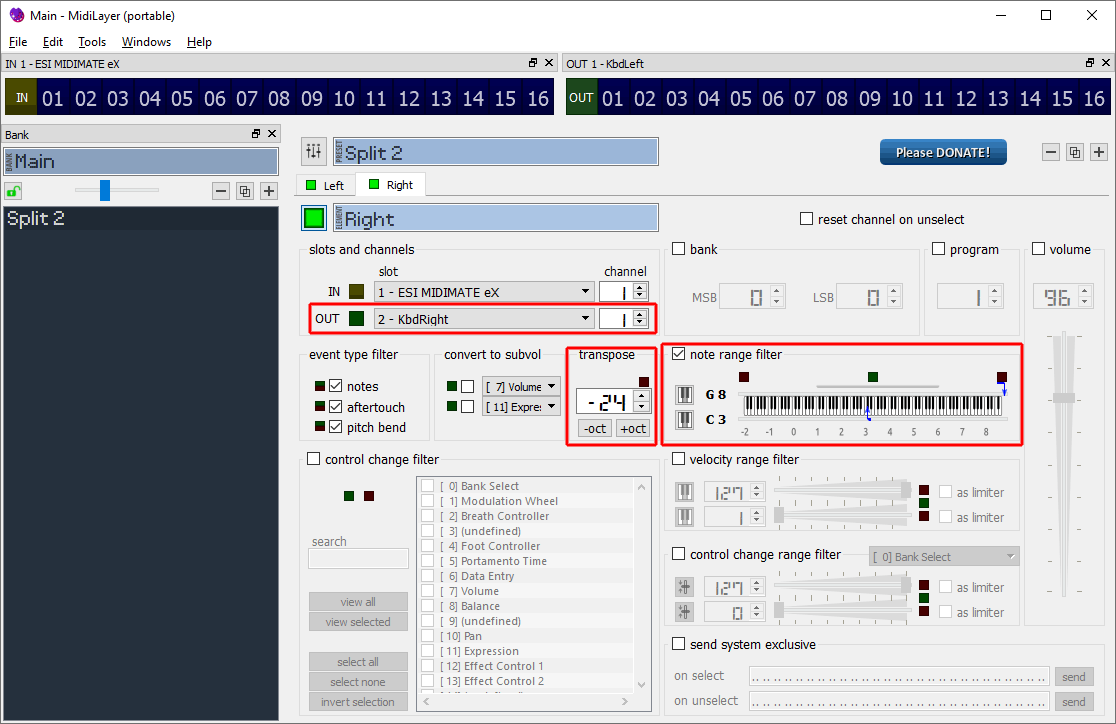
Note: MidiLayer won't find MIDI devices if another application has opened them. For example, if you start LMMS before you start MidiLayer, then your MIDI inputs will not show up in MidiLayer.
3. LMMS
Finally, just use the virtual MIDI devices as MIDI inputs to the instruments.
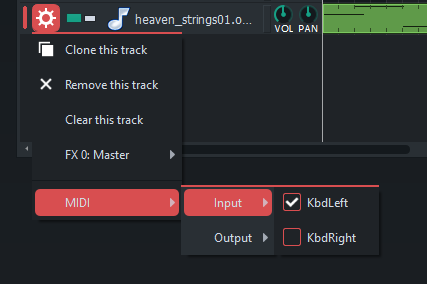
3.1. Recording Multiple Instruments
Unfortunately, LMMS[d], my DAW of choice, does not support multiple track recording at the moment.