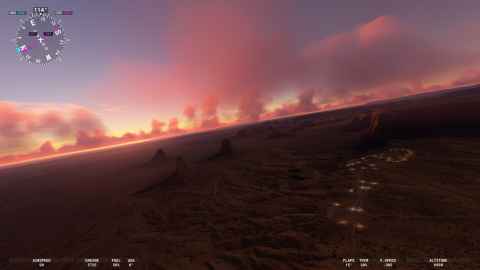Microsoft Flight Simulator 2020 has the absolutely best visual flying experience I've ever seen. Younger me, who had to settle for a lot simpler graphics, would have had his little mind blown. But in what I consider one of the premier fumblings of product management, Microsoft and Asobo Studios turned Microsoft Flight Simulator 2020 into Microsoft Dashboard Simulator 2020 by not making it possible to turn off the virtual cockpit. There is even a Home Cockpit mode they taunt us with that claims to do that but, alas, it doesn't work, never did, and likely never will.[a]
There are some videos and articles about how to do this, but I couldn't get them to work (for some reason, the game refused to load saved custom cameras) and I didn't understand what they actually did. So, this is how I finally managed to get rid of the cockpit. This works for version 1.31.22.0.
First, we'll get rid of the cockpit one plane at a time. All airplanes are stored in this directory. C:\Users\<USER>\AppData\Roaming\Microsoft Flight Simulator\Packages\Official\Steam. Go into the directory for the airplane you want to de-cockpit, for example the ICON A5[b] at asobo-aircraft-icon\SimObjects\Airplanes\Asobo_Icon. Then make a copy of cameras.cfg and edit the original.
We'll alter the landing camera so that it has no cockpit. Scroll down to [CAMERADEFINITION.2].
[CAMERADEFINITION.2]
Title ="LandingPilot"
Guid ="{B50F2B95-38F1-4E61-B084-FE40B5D239AA}"
Description =""
Origin ="Virtual Cockpit"
.
.
.
InitialXyz = 0.005, 0.07, 1.53
InitialPbh = 0, 0, 0
.
.
. The InitialXyzandInitialPbhlines are the important ones. The first sets the position of the camera and the second the direction it is pointed in. The three numbers after the equal sign are the coordinates[1]for the former, and the pitch, bank and heading in degrees for the latter. There is a full description of the fields and values over at the Flight Simulator SDK website[c], but we'll just note the following:
Pitch, bank, and heading all set to zero means looking straight ahead.
Setting X (the first number of the three
InitialXyzvalues) to zero means that the camera is horizontally left-right aligned with the eyepoint of the virtual cockpit model for virtual cockpit cameras, and the aircraft horizontal center for external cameras. Positive values move the camera to the right, negative to the left.Setting Y (the second number of the three
InitialXyzvalues) to zero means that the camera is vertically aligned with the eyepoint of the virtual cockpit model for virtual cockpit cameras, and the aircraft vertical center for external cameras. Positive values move the camera up, negative down.Setting Z (the third and last number of the three
InitialXyzvalues) to zero means that the camera is horizontally front-back aligned with the eyepoint of the virtual cockpit model for virtual cockpit cameras, and the aircraft front-to-back center for external cameras. Positive values move the camera forward towards the nose of the aircraft, negative back.
With this we can figure out some numbers to move cameras outside the cockpit. The ICON A5 is small, so three meters in front of the eyepoint is well in front of the windscreen. Change the InitialXyz to:
InitialXyz = 0.000, 0.00, 3.0Note that the "kind" of camera stays the same - if you edit a fixed camera, it will remain fixed, if you edit a cockpit camera, it remains a cockpit camera.
Now you can enjoy Microsoft Flight Simulator 2020 as the terrain rendering developers intended.
Footnotes
[1] | In meters, I think. |